The past few weeks I have been pulling my hair out trying to figure out why my Skyrim videos look blurry and pixilated. I’ve tried to test various encoding methods when making videos, and have loaded dozens of small test videos (and deleted them) trying to figure things out.
Last week I found a system of video recording and encoding that seemed to look less blurry, but still looked pretty bad.
Today, however, I found the fix that changed everything and I am sharing it here with any who stumble upon this site.
Recording Game Videos
I am using RELIVE to record all my game videos. It works great and is super easy to use. No complaints.
My video record settings:
- Record at 1080p
- 60 frames
- Bitrate 30
My video files are rather large for Skyrim videos, but it is what it is.
Video Editing Software: Movavi Video Editor Plus
Nice software. Movavi is super simple to use. If you have no video editing experience I would highly suggest checking this software out. It’s not that expensive and has lots of fantastic features for making high quality video content.
The encoding export settings I use: HIGHEST QUALITY
Then under advanced settings I do the following:
- MP4, h.264
- Resolution 2560 x 1440 (I custom enter this into the system before encoding)
- Frame Rate: Set to 60
- Bitrate: I leave that alone, but make sure it is set to the lowest best quality setting on the slider
- Audio settings: Stereo
YouTube Fuzzy Video Game Videos
With the settings in place above I then encode, which can take a while depending on video length. Sometimes as long as 2-3 hours for an hour long video.
Then I upload the video to YouTube, which can take 4-6 hours! I usually do this overnight when I am sleeping.
Before, when viewing the videos recorded and encoding with the stats above, they looked a bit fuzzy… better then what I had been putting out before… but still fuzzy enough to take away from my viewing enjoyment.
YouTube Video Game Resolution Fix!!
Today I was messing around on YouTube looking at my videos and decided to check my playback settings. I had my AV1 settings set to AUTO . . . which made YouTube play back every video I was looking at in a lower resolution. Not a problem at all for low res videos. Most of the retro games I would record looked great with that setting. But high res games and high res videos in general look like crap with this setting.
So I changed the AV1 setting to “PREFER AV1 for SD”. Basically anything recorded in 480P or lower will use AV1, higher resolution video formats will use VP9…. viewing as VP9 is going to show you a MUCH MUCH MUCH better video quality. The difference is huge!
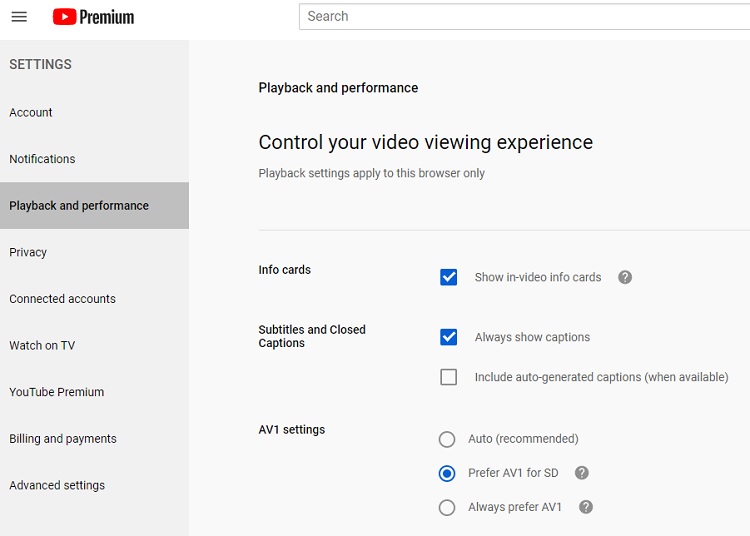
YouTube Video Game Resolution Viewing Fix
YouTube Resolution Fix!
Log into your YouTube account and go to SETTINGS. Then click on the PLAYBACK and PERFORMANCE tab… the screen above will appear. Adjust your AV1 settings as needed and see how it works for you.
If it works really well, you can go over to UPSTAIRS ROOM SOFTWARE’s Youtube page and subscribe! 🙂
Tim